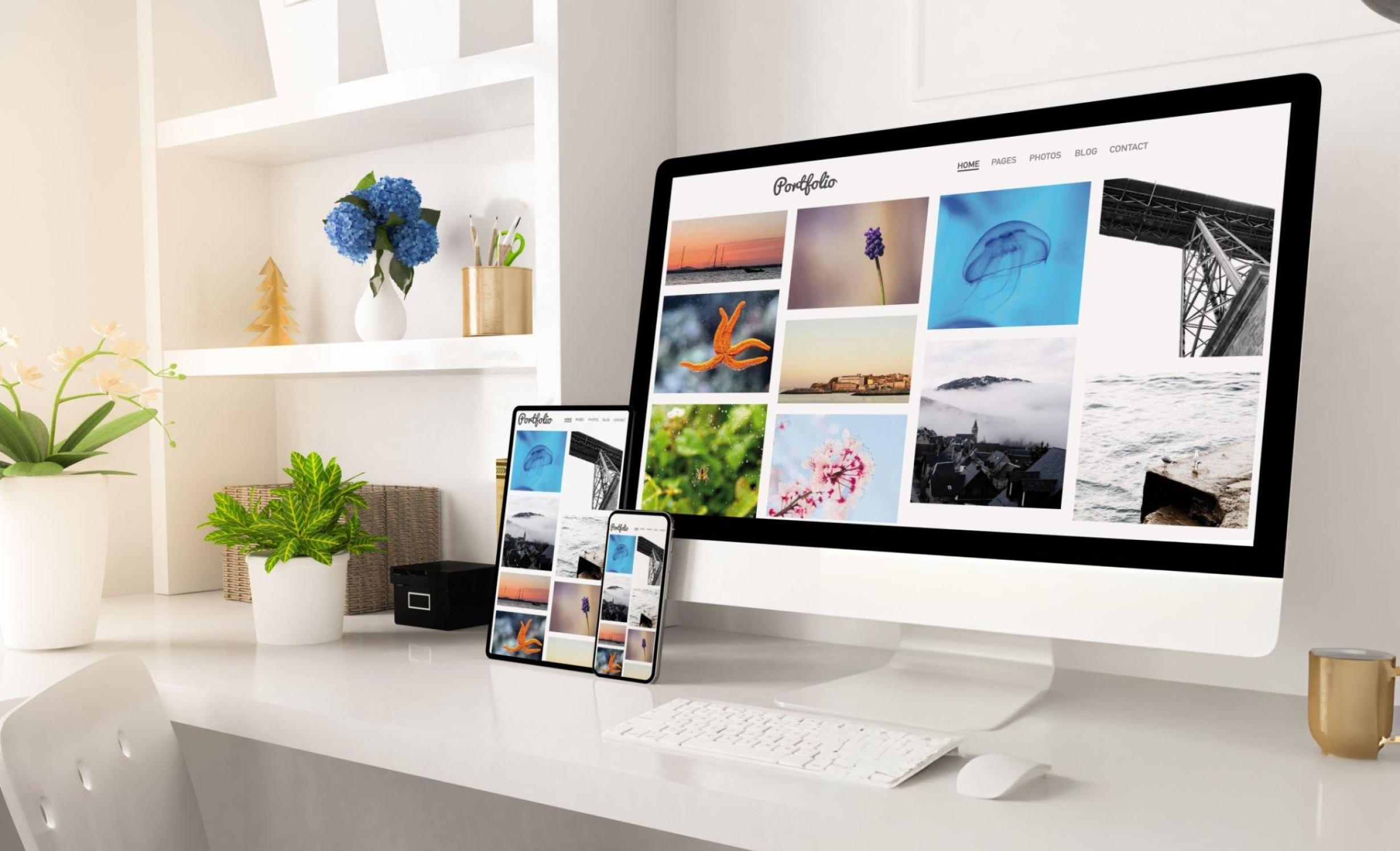Master Laser Marking with ezcad2: Everything You Need to Know About This Powerful Control Software
If you've worked with fiber laser marking machines, chances are you've come across ezcad2 — one of the most reliable, user-friendly, and robust laser marking software solutions available today. Developed to seamlessly control galvo-scanning systems, ezcad2 has become the backbone of countless laser applications, including engraving, etching, coding, and serialization.
In this article, we’ll break down what ezcad2 offers, how it works, who should use it, and how to troubleshoot common issues. Whether you're a manufacturer, technician, or business owner, understanding ezcad2 can improve the quality and efficiency of your laser marking projects.
✅ Quick Overview of ezcad2 Features
| Feature | Description |
|---|---|
| Compatible Systems | Fiber laser, CO₂ laser, UV laser, MOPA, and more |
| Supported Hardware | BJJCZ boards (LMCV4 series) |
| Design Tools | Vector drawing, barcode/QR code generation, bitmap import |
| Supported Formats | PLT, DXF, AI, BMP, JPG, PNG, and more |
| Auto-Serial Numbering | Built-in variable text and data matrix generation |
| Operating System | Windows XP to Windows 10 (32/64-bit) |
| Languages | Multilingual interface (English, Chinese, etc.) |
| Marking Support | Rotary axis, fly marking, deep engraving |
🎯 Who Should Use ezcad2?
-
Small Business Owners using desktop fiber lasers
-
Industrial Manufacturing Teams marking parts at scale
-
Jewelry Designers needing high-precision engraving
-
Technicians in the electronics industry
-
DIY Users and Makers creating custom items
Its flexibility and ability to run on low-spec PCs make it a favorite among hobbyists and professionals alike.
⚙️ How Does ezcad2 Work?
ezcad2 acts as the command center for laser controllers — converting your vector or image file into real-time instructions that the laser follows. It connects with BJJCZ controller cards and enables users to define marking parameters such as:
-
Speed
-
Power
-
Frequency
-
Scan path optimization
-
Layer settings
The result: detailed, repeatable laser marks on a wide range of materials, including metal, plastic, wood, and leather.
🛠 Common Applications of ezcad2
-
Barcoding & QR code laser marking
-
Logo engraving on metals or PCBs
-
Serial number and ID coding
-
Jewelry and watch personalization
-
Date & time coding on industrial parts
-
Multi-axis rotary marking
This versatility makes ezcad2 an essential tool across industries.
🔍 Key Advantages of ezcad2
1. User-Friendly Interface
Despite its advanced capabilities, the interface is clean, organized, and beginner-friendly.
2. Powerful Variable Data Marking
Easily integrate automatic serial numbers, dates, or database imports.
3. Real-Time Simulation
Preview your path and outcome before starting the laser job.
4. Support for Rotary & Fly Marking
Configure dynamic text or images along rotating or moving parts.
5. Custom Scripting
For power users, ezcad2 supports marking logic with scripting tools to automate complex processes.
❓ Frequently Asked Questions (FAQ)
Q1: Is ezcad2 compatible with all fiber laser machines?
A: Not all. It works specifically with laser machines that use BJJCZ controller cards (such as LMCV4-FIBER-M). Before purchasing, confirm the controller model.
Q2: Can I run ezcad2 on Windows 11?
A: While ezcad2 was originally designed for Windows XP–10, many users report successful operation on Windows 11 in compatibility mode.
Q3: What image formats does ezcad2 support?
A: It supports JPG, BMP, PNG, DXF, AI, PLT, and more. Vector formats allow better precision, while raster images are often used for grayscale engraving.
Q4: How do I install and activate ezcad2?
A: Installation involves downloading the software, connecting your laser controller, and ensuring the driver for the BJJCZ board is installed. Activation depends on your hardware dongle or license file.
Q5: Does ezcad2 support color marking on stainless steel?
A: Yes, but only if your fiber laser system supports fine pulse width adjustment (like MOPA). ezcad2 lets you finely tune marking parameters for oxidation-based coloring.
Q6: Can I use ezcad2 for rotary marking?
A: Absolutely. You’ll need to configure the rotary axis settings, set the correct diameter, and calibrate steps per rotation.
🧰 Troubleshooting Common ezcad2 Issues
| Problem | Possible Cause | Quick Fix |
|---|---|---|
| Software not opening | Missing driver or wrong Windows version | Reinstall USB drivers and run in compatibility mode |
| Laser not firing | Incorrect port setup | Check USB connection and machine status |
| Text mirrored or inverted | Axis configuration error | Adjust X/Y direction in parameters |
| Skipped steps on rotary | Wrong step angle or backlash | Recalibrate motor settings |
| File not importing | Unsupported format or corrupted file | Use vector tools like CorelDraw to re-export |
🔄 How to Optimize Your Workflow with ezcad2
-
Create Templates: Save your common marking layouts with presets.
-
Use Layers: Assign different settings (speed, power) to text, images, or outlines.
-
Grid Alignment: Use rulers and guides for precise alignment.
-
Backup Config Files: Always back up
.cfgand.ezdfiles before editing new projects. -
Shortcut Keys: Speed up your marking by learning hotkeys for common actions.
📝 Real-World Use Case: Electronics Manufacturer
An electronics manufacturer marking batch codes on PCBs used ezcad2 with a 20W fiber laser. By enabling auto-increment serial numbering and integrating their database, they eliminated manual typing errors and reduced cycle time by 30%. The rotary feature also helped them mark on cylindrical parts in a single setup.
¡Por favor activa el Javascript![ ? ]